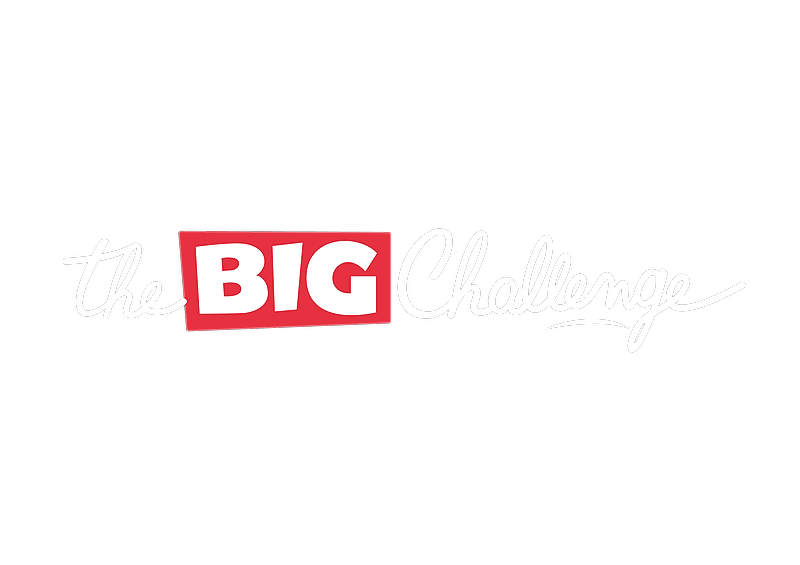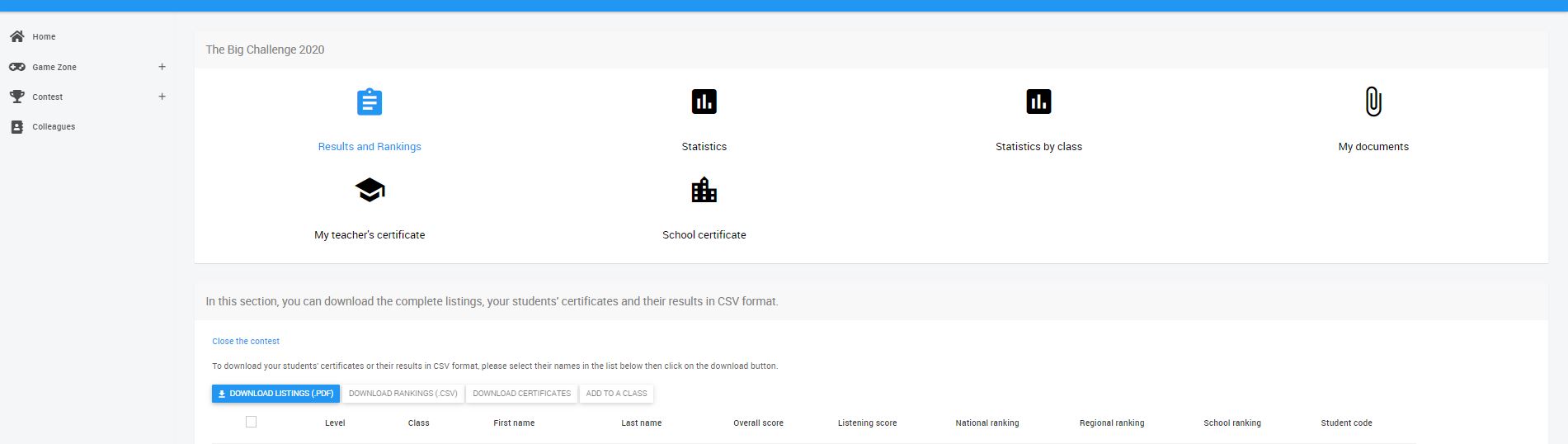The rankings can only be downloaded via the coordinating teacher's user account - the magic link to access your account was sent to you with the confirmation e-mail. The results are also printed and sent to the school’s Big Challenge coordinator along with the prizes.
Step-by-step guide on how to download to the results/certificates:
- Please log into your user account as a coordinating teacher - You don't have access? For more information click here.
- You will finde a green bar "Find out the results of the 2020 contest here!" on the first page of your account. Alternatively, you will find the button "The Contest " on the left handside and there you only have to click on "Final results".
NOTE: You do not need to have pressed "Close the contest" before - this button is only there to close access to the online contest for your students. More information can be found here. - You are now in the results evaluation area.
-
Directly under "Download Listings (.PDF)" there is an empty grey box, which you should click on so that a blue check mark is entered.
NOTE: The grey box must always be filled in - otherwise no rankings can be downloaded. -
Then click on the button "Download Listings (.PDF)" to download the rankings- alternatively you can download an Excel-CSV file ("Download Rankings (.CSV)") to pass on the personal codes of the pupils, for example.
-
To download the certificates in a ZIP file click on "Download Certificates". You will find them under "My documents" - sometimes it can take a while for our system to create the file depending on the size.