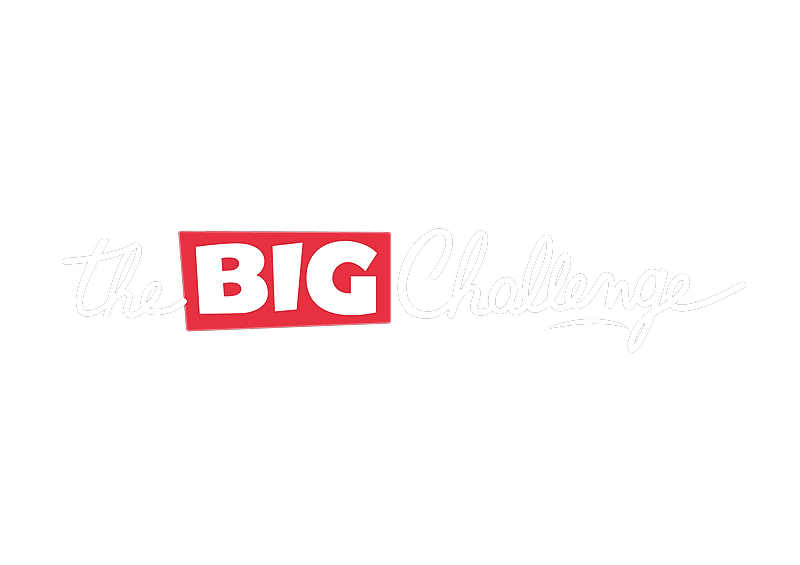For Students
Technical Issues
Here is a detailed guide to resolve technical issues related to the Big Challenge application or website. Follow the steps below to fix display, connection, or question translation errors.
Updated 2 weeks ago
Table of Contents
The app is not working well on my computer. What should I do?
The website says "There is a technical problem." What should I do?
The app is not working well on my computer. What should I do?
If the app is not working properly on your computer, here are some steps to fix the issue.
Why is the app not working?
Our apps use modern technologies to be compatible with all devices (computers, tablets, and smartphones).
👉 Sometimes, issues may arise if your browser is not updated.
What can you do?
1️⃣ Update your browser.
Make sure you are using the latest version of your browser.
We recommend Google Chrome, Firefox, or Microsoft Edge.
2️⃣ Try a different browser.
If your current browser is not working, try installing and using Google Chrome.
3️⃣ Restart your device.
Sometimes, a simple restart of your computer, tablet, or smartphone can solve the issue.
💡 Tip: Google Chrome is often the most compatible browser for the app, so make sure to use it.
The website says "There is a technical problem." What should I do?
If you see a message saying "There is a technical problem", this might be due to a misselection of your school.
What can you do?
1️⃣ Check your school's city.
Make sure to select your school's city, not your place of residence or birth.
2️⃣ Repeat the process.
Select the city again and ensure you validate each step.
💡 Tip: If the problem persists, try reloading the page or using a different browser.
The questions are in French
If the questions in the contest appear in French, it is likely due to an automatic translation tool enabled in your browser (such as Google Translate).
Why does this happen?
The browser's auto-translation tool translates all website content, including the English questions, which alters the contest experience.
What can you do?
1️⃣ Disable the auto-translation tool.
Go to your browser's settings and turn off the auto-translate feature.
In Google Chrome, you can do this in "Settings" → "Languages" → Disable auto-translation.
2️⃣ Restart the page.
Reload the page after disabling the auto-translation tool.
💡 Tip: If you're unsure how to disable auto-translation, search online for "disable auto-translation + your browser's name."